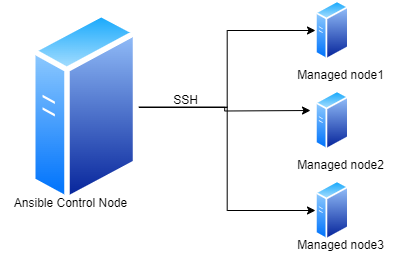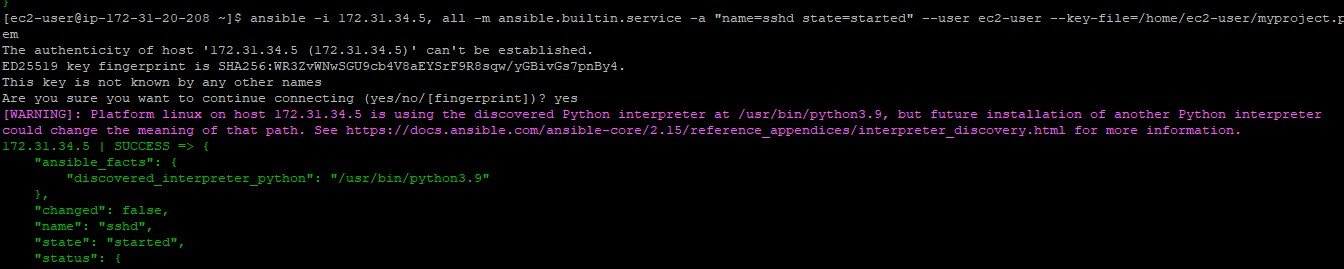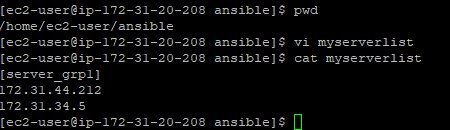What is Ansible?
Ansible
is an open-source automation tool for configuration management, enabling easy configuration of multiple networked servers simultaneously. It is commonly used for automating deployment, configuration management, and orchestration tasks in IT environments.
Ansible uses SSH to communicate with remote machines and does not require any agents to be installed on them, making it lightweight and easy to set up.
Ansible is suitable for heterogeneous environments. It can query servers to determine their operating systems and then use the appropriate commands to automate the tasks across different os, which helps in eliminating the need for manual command creation.
Puppet, Chef, and SaltStack are other popular configuration management and automation tools similar to Ansible.